Introduction
retroPy is a game console for retro gaming using the Raspberry Pi Pico and programmed in Python. Most concepts of the retroPy mimic small game engines such as PyGame Zero, Pyxel and Pico-8. The main idea of retroPy is to be able to create retro games using a “modern” programming language (e.g. Python). One of retroPy’s great qualities is that it runs on a small gaming console, making it super mobile. retroPy is definitely a fun way to learn Python and a simple way to get into game programming.
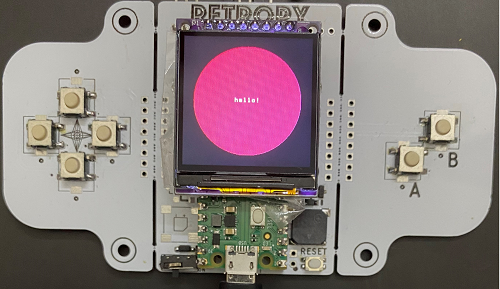

Installation
If you have one of the following consoles, there is nothing to install. However, you will need to install Thonny to code in Python.
Update
RetroPy is fresh out of the oven and currently just got of beta. Do keep a look out for updates.
Example
Below is an example of using retroPy as a graphic tool.
1
2
3
4
5
6
7
from retroPy import rpy
rpy.clear()
rpy.filled_circle(120, 120, 100, 8)
rpy.text("hello!", 95, 115, 7)
rpy.show()
Next is an example of using retroPy as a simple game engine.
1
2
3
4
5
6
7
8
9
10
11
12
13
14
15
16
from retroPy import rpy, Rect
def update(dt):
pass
def draw():
rpy.clear()
rpy.filled_circle(120, 120, 100, 8)
rpy.text("hello!", 95, 115, 7)
def on_key_down(key):
pass
def on_key_up(key):
pass
rpy.run(update, draw, on_key_down, on_key_up)
Getting Started
Minimal Code
1
2
3
4
5
6
7
8
9
10
11
12
13
14
from retroPy import rpy
def update(dt):
pass
def draw():
pass
def on_key_down(key):
pass
def on_key_up(key):
pass
rpy.run(update, draw, on_key_down, on_key_up)
Drawing primitives
1
2
3
4
5
6
7
8
9
10
11
12
13
14
15
16
17
18
from retroPy import rpy, Rect
def update(dt):
pass
def draw():
rpy.clear(1)
rpy.filled_rect(Rect(0, 0, 24, 24), 5)
rpy.filled_circle(50, 50, 12, 8)
rpy.text("Hello World", 75, 100, 7)
pass
def on_key_down(key):
pass
def on_key_up(key):
pass
rpy.run(update, draw, on_key_down, on_key_up)
Sprite
Using a sprite
1
2
3
4
5
6
7
8
9
10
11
12
13
14
15
16
17
18
19
20
21
from retroPy import rpy, Rect, actor, LoadSpriteStr
from Assets import boy
player = actor(LoadSpriteStr(boy.boy_idle), 20, 20, 0, 0, 0)
player.flipDuration(300)
player.speed_x = 80
player.bound_x(0,224)
def update(dt):
player.update(dt)
def draw():
rpy.clear()
player.draw()
def on_key_down(key):
pass
def on_key_up(key):
pass
rpy.run(update, draw, on_key_down, on_key_up)